How Can I Schedule WhatsApp Messages?
Introduction
Ever wished you could send a birthday message at midnight without actually staying up? Or maybe you want to shoot off a follow-up message to a client but not right now. That’s where scheduling WhatsApp messages comes in handy.Let’s dive into all the ways, How Can I Schedule WhatsApp Messages—even though the app itself doesn’t offer that feature directly.
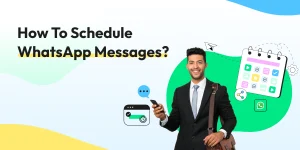
1. Can You Schedule Messages Directly in WhatsApp?
Unfortunately, WhatsApp (both regular and Business versions) does not offer a built-in option to schedule messages. You can’t set a time and forget it—at least not natively.
But don’t worry. With a few workarounds—some apps, a bit of automation, or professional tools—you can send messages automatically later.
2. Methods to Schedule WhatsApp Messages
Method 1 – Using WhatsApp Business API
If you’re running a business, this method is golden.
The WhatsApp Business API is Meta’s official platform for large-scale communication. It’s mostly used by businesses to send bulk messages, order updates, notifications, etc.
How it helps:
Through API integrations or chatbot platforms like Alfezo, you can schedule messages, set up reminders, and automate entire conversations.
Who should use it?
- Medium to large businesses
- Customer support teams
- Marketing campaigns
Method 2 – Using WhatsApp Scheduler Apps (Non-Rooted Devices)
These apps are a blessing if you’re an individual or a small business.
Best Android Apps:
SKEDit – Most popular free scheduler
Do It Later – Supports multi-channel scheduling
AutoResponder for WhatsApp
Best iPhone Apps:
Scheduled App – Helps schedule reminders
Shortcuts App – Great for basic automation
Pros:
- Easy to use
- No coding required
- Some work without rooting
Cons:
- Limited to text in some cases
- Might require manual intervention
- Some don’t send messages automatically (due to system restrictions)
Method 3 – Using WhatsApp Auto Message Sender Tools (Desktop)
- WA Web Plus for WhatsApp (Chrome Extension)
- Just write your message, set a date and time, and the tool takes care of the rest.
Method 4 – Using Task Automation Tools
For the tech-savvy crowd:
Android + Tasker:
Combine Tasker with WhatsApp API triggers or SMS senders for automation.
iOS + Shortcuts App:
Use the Shortcuts app to schedule alerts and reminders for WhatsApp.
This method is more DIY but allows custom rules and smart scheduling.
3. How to Schedule WhatsApp Messages with SKEDit (Step-by-Step)
Step 1: Download and Install SKEDit
- Get it from the Google Play Store
- Grant permissions, especially Accessibility and Notification
Step 2: Set Up WhatsApp Integration
- Choose WhatsApp as your messaging platform
- Log in or sync your contacts
Step 3: Create and Schedule Your Message
- Choose recipient
- Write your message
- Set date and time
- Enable “Ask me before sending” if needed
- Save and you’re done!
- SKEDit will either auto-send or remind you depending on your settings.
How to Schedule WhatsApp Messages on iPhone Using Shortcuts
- Open the Shortcuts app
- Tap “+” to create a new automation
- Choose Time of Day
- Tap Add Action → Send Message via WhatsApp
- Choose recipient and type your message
- Tap Next and Done
- Note: Some messages will only prompt you at the scheduled time instead of auto-sending (due to iOS limitations).
4. Using WhatsApp Business App for Reminders (Not Actual Scheduling)
- While not true scheduling, Quick Replies, Labels, and Away Messages in WhatsApp Business help manage communication.
- Quick Replies = Pre-written messages you can send fast
- Labels = Organize clients by color codes
- Away Messages = Auto-reply when you’re offline
5. Limitations and Risks of Using Third-Party Tools
- Let’s be real—some risks come with using unofficial apps.
- Privacy Risks – They may read your messages
- WhatsApp Bans – Violating T&Cs can get your account suspended
- Rooting Needed – Some Android apps work only on rooted phones
- Battery Drain – These apps run in the background
- Always read the app’s reviews and policies before installing.
6. Best Practices for Scheduling WhatsApp Messages
- Keep it natural – No one likes robotic text
- Double-check content – Typos in auto-messages are embarrassing
- Don’t overdo it – Schedule wisely to avoid being marked as spam
- Set timezone-aware schedules – Especially for global recipients
7. Ideal Use Cases for Scheduling WhatsApp Messages
- Birthday/Anniversary wishes
- Client Follow-ups
- Event/Meeting Reminders
- Payment/Invoice Alerts
- Holiday Greetings
- Drip Marketing Campaigns
- Product Launch Notifications
8. Alternatives to WhatsApp Scheduling
Not finding the right tool? Try:
- Email Automation Tools – Mailchimp, Constant Contact
- SMS Gateways – Twilio, TextLocal
- CRM Integration – HubSpot, Zoho CRM with WhatsApp API
Conclusion
Even though WhatsApp itself doesn’t let you schedule messages directly, there’s a world of tools and apps ready to fill that gap. Whether you’re a business wanting automation or someone who wants to never miss a birthday again, scheduling WhatsApp messages is totally possible—and super handy.
Explore the options, stay safe, and automate smartly!
FAQs
1. Can I schedule WhatsApp messages on WhatsApp Web?
No, WhatsApp Web doesn’t offer built-in scheduling. You need browser extensions or tools like WA Web Plus.
2. Is there any official feature for message scheduling?
Only through the WhatsApp Business API. The regular app doesn’t support scheduling.
3. Are scheduling apps safe to use?
Some are, some aren’t. Always download from trusted sources and avoid giving unnecessary permissions.
4. Will my phone need to be rooted to use SKEDit?
No, SKEDit works on non-rooted phones, but automation might be limited without extra permissions.
5. Can I schedule media messages too?
Yes, but it depends on the app. Some only support text, others allow media attachments too.
