How to Contact WhatsApp Support: Your All-in-One Guide
Introduction
Let’s be real—WhatsApp is like oxygen in our digital life. Whether you’re chatting with friends, managing clients, or sending media, it’s our go-to app. But when things go wrong—like a sudden account ban or verification failure—panic strikes! Don’t worry. In this guide, we’ll walk you through exactly how to contact WhatsApp support, step by step.
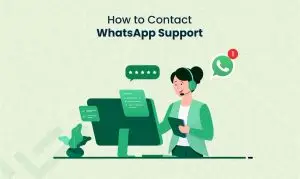
1. Types of WhatsApp Accounts
Understanding your account type helps in knowing the right support route.
- Personal WhatsApp Account
This is the regular version for chatting with friends, family, and groups.
- WhatsApp Business Account
Used by Alfezo for customer communication, catalogs, and auto-replies.
- WhatsApp Business API
Targeted at medium to large businesses with CRM and automation integrations.
2. Common Issues That Require WhatsApp Support
- Account Banned or Suspended
You’ll see the dreaded message: “Your phone number is banned from using WhatsApp.” This usually happens due to policy violations.
- Not Receiving Verification Code
Sometimes the code just won’t arrive. Could be a network issue or your number was entered wrong.
- Technical Bugs and Glitches
Crashing apps, disappearing messages, or media not downloading—tech bugs happen.
3. Official Ways to Contact WhatsApp Support
In-App Support for Personal and Business Users
Steps:
- Open WhatsApp
- Go to Settings > Help > Contact Us
- Describe the issue clearly
- Attach screenshots (if needed)
- Tap Next > Send
- Email Support
For Personal: support@whatsapp.com - For Business App: smb@support.whatsapp.com
4. Contacting WhatsApp via the App
On Android
- Open WhatsApp
- Tap the 3 dots > Settings
- Go to Help > Contact Us
- Write your issue
- Tap Next > Send
On iOS
- Open WhatsApp
- Tap Settings > Help > Contact Us
- Write the issue
- Submit it directly from the app
🌐 Contacting WhatsApp from the Web
WhatsApp Help Center
Visit https://faq.whatsapp.com for common queries.
WhatsApp Web Form
You can fill this out: https://www.whatsapp.com/contact
5. Reporting a Problem Directly from WhatsApp
- Submit Logs and Screenshots
WhatsApp allows log submission. It help the technical team identify and fix bugs.
Tips:
- Be specific. Avoid vague descriptions.
- Mention your device and app version.
- Screenshot the error or issue.
6. Contacting WhatsApp for Business-Related Support
- WhatsApp Business App Support
Use the in-app support, just like the personal version.
Facebook Business Manager Support
For API users:
- Go to Meta Business Suite
- Click Help > Contact Support
- Use live chat or email to raise issues
7. Response Time and Expectations
How Long Does It Usually Take?
- In-app support: 24–48 hours
- Email replies: Up to 72 hours
- API/Facebook: Typically faster
What to Expect in the Reply
- Usually:A generic acknowledgment
- Request for logs or screenshots
- Resolution or appeal decision
8. FAQs
1. How do I contact WhatsApp support for a banned account?
Use the in-app “Contact Us” form or email support@whatsapp.com with your number and issue.
2. Can I chat directly with a WhatsApp agent?
Not for personal accounts. API users can use Facebook Business live chat.
3. What’s the fastest way to get a response from WhatsApp?
In-app support is usually fastest, especially if you include logs/screenshots.
4. Is there a phone number for WhatsApp support?
No, WhatsApp doesn’t offer phone-based customer service.
5. Can I contact WhatsApp from a desktop?
Yes! Use https://www.whatsapp.com/contact to fill out a form.
